Ever found yourself lost in a YouTube rabbit hole, stumbling upon the perfect playlist, and thinking, “I need *all* of this offline, right now!” If you’re an Internet Download Manager (IDM) user, you already know its magic for single video downloads, thanks to that handy Video Download Panel. It’s like IDM whispers, “Psst, wanna grab that?” and *poof*, it’s yours.
But here’s where things get a little trickier, right? What if you’re not just eyeing a single video, but an entire symphony of content? We’re talking about wanting to download a whole YouTube playlist with IDM, or meticulously pick out specific gems from it. Can IDM handle that grand ambition?
Well, buckle up, because while IDM is a download powerhouse, YouTube’s ever-evolving defenses (think API changes and “Are you a bot?” pop-ups) have made direct playlist grabs a bit of a dance. Many online YouTube playlist downloaders are now throwing up frustrating “API Error: Sign in to confirm you’re not a bot” messages. It’s like they’re saying, “Sorry, VIPs only!”
This means if you’re hitting those walls, you might need a different playbook. Sometimes, a dedicated alternative like ByClick Downloader becomes your superhero for snagging entire playlists without the hassle. It’s built specifically for this kind of heavy lifting.
However, if you’re keen to explore a clever workaround that still lets you leverage IDM’s incredible batch downloading power for multiple videos from a playlist, then you’re in the right place! Let’s dive into a method that helps you bridge the gap and get those YouTube playlists downloaded.
How to Download Playlist from YouTube with IDM (The Clever Workaround)
As we mentioned, direct downloads of entire playlists with IDM are tricky due to YouTube’s evolving protection measures. This method involves using an online tool to generate a batch of downloadable links, which IDM can then happily process. Think of it as a two-step dance: getting the links, then letting IDM do its heavy lifting. Ready? Let’s get those videos!
- Step 1: Head to YouTubePlaylist.cc and Create Your Free Account

Your first stop on this downloading adventure is YouTubePlaylist.cc. Go ahead and create a free account. Don’t worry, it’s pretty straightforward. And here’s a pro tip if you’re a download enthusiast: if you hit their daily download limit (we’ll get to that in a sec), you can always use a temporary email service like Temp Mail to whip up another account for more video goodness. Handy, right?
- Step 2: Grab That YouTube Playlist URL
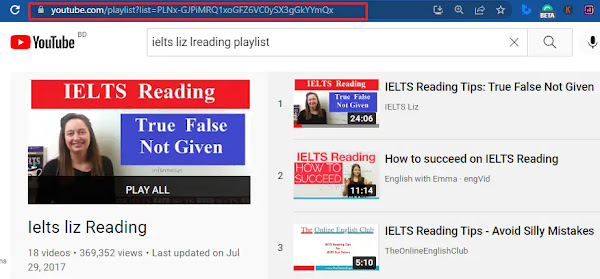
Now, head over to YouTube and find the playlist you’ve been dreaming of downloading. Once you’re there, look up in your browser’s address bar. See that URL? That’s your golden ticket! Copy it. Then, paste it into the designated input field on YouTubePlaylist.cc. Simple as pie!
- Step 3: Pick Your 15 Playlist Stars

Alright, here’s the little catch with the free account on YouTubePlaylist.cc: you’re limited to downloading 15 videos per day. So, think strategically! Scroll through your playlist and select the first 15 videos you absolutely can’t wait to watch offline. Don’t worry if your playlist has more; you can always come back tomorrow (or use that temp mail trick we talked about!).
- Step 4: Choose Your Desired Video Quality

Once your chosen 15 videos are selected, it’s time to pick your quality preference. Do you want crystal-clear HD or a more storage-friendly option? Make your choice, then confidently click that ‘Download All’ button. The site will then work its magic, preparing those links for you.
- Step 5: Export and Copy the Downloadable Links

After a brief moment of processing (grab a coffee, perhaps?), the site will present you with the fruits of its labor. Click on ‘Export Link’, and then, like a digital magician, click ‘Copy to Clipboard’. Voila! All your chosen video download links are now neatly tucked away, ready for IDM.
- Step 6: Open IDM and Unleash the Batch Download from Clipboard
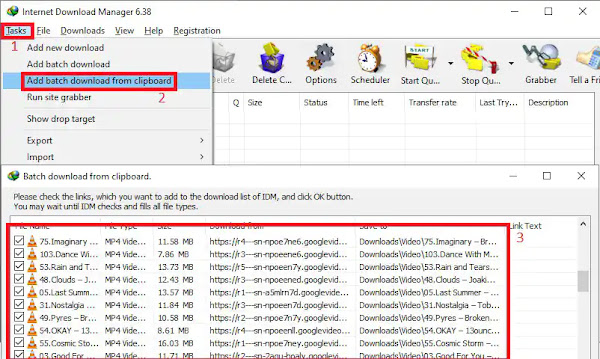
This is where IDM truly shines! Open up your Internet Download Manager. Look to the top-left corner for the ‘Tasks’ option. Click it, and then, like opening a treasure chest, select ‘Add Batch Download from Clipboard’. You’ll be amazed: IDM is smart enough to instantly detect all those copied download links. It’s like it *knew* you had a mission!
In the batch download window that pops up, hit the ‘Check All’ button to ensure every single one of your selected videos is ready for its journey to your hard drive.
- Step 7: Name Your Queue and Kick Off the Download Party
Almost there! Give your download queue a fitting name – something memorable like “My Ultimate YouTube Jams” or “Lecture Series Marathon.” Once you’ve named your masterpiece, click ‘Start’. And just like that, IDM will begin downloading your chosen YouTube playlist videos in a neat batch, making the whole process incredibly smooth and efficient. Go grab some popcorn, you’ve earned it!
That’s all there is to it! 🎉 With these steps, you’ve successfully navigated the tricky waters of YouTube playlist downloading, transforming a potentially frustrating task into a simple and efficient process, all thanks to a clever workaround and IDM’s legendary batch download feature.
Important Tips for Your YouTube Playlist Download Journey
- The 15 Videos Per Day Limit: Remember, the free account on YouTubePlaylist.cc is like a tasting menu – 15 videos per day. If your playlist is epic (and whose isn’t?), don’t despair! Just as we mentioned in Step 1, you can simply create a new account using a temporary email service like Temp Mail to continue downloading the rest of your playlist. It’s a bit of extra effort, but totally worth it for that complete collection.
- Embrace IDM’s Batch Download Feature: This is the unsung hero of our guide! IDM’s batch download isn’t just for playlists; it’s fantastic for any scenario where you have multiple files to download. It saves you oodles of time and effort by letting you manage all your downloads from one convenient window. Once you master it for playlists, you’ll find countless other uses!
FAQs: Your Burning Questions About IDM & YouTube Downloads
What exactly is the IDM Video Download Panel?
Ah, the legendary Video Download Panel! If you’ve used IDM for YouTube, you’re familiar with this little marvel. In essence, it’s IDM’s clever way of detecting streaming videos from a plethora of websites. When you fire up a video in your browser, this panel, usually appearing as a button or subtle notification on your browser’s menu bar, pops up like a helpful genie. A simple click and you’re initiating the download process. It’s like IDM is saying, “Hey, I noticed that! Want to save it?”
Key Functions of This Magical Panel:
- Automatic Detection: It’s incredibly intuitive. The moment a video starts playing, the panel springs into action, offering you a buffet of download options, including various formats and qualities available on that site. No need to hunt for download buttons!
- Customization Options: IDM isn’t a one-size-fits-all kind of tool. You’ve got the reins to customize the panel’s behavior through IDM’s settings. Want to enable or disable it for specific content types? Adjust file type preferences? Or maybe create exceptions for certain websites? You can do it all, tailoring IDM to your exact needs.
- Handling Protected Content: Now, a little heads-up: for videos that are under strict copyright protection or use unique, complex streaming protocols, the IDM download panel might not show up. Think of it like a bouncer at an exclusive club – sometimes, you just can’t get in directly. While you *can* tweak settings to try and download via unprotected protocols, success isn’t always guaranteed due to legal and technical restrictions.
- Multiple Downloads: This is where the “manager” in Internet Download Manager truly shines. You’re not limited to one video at a time. Download multiple videos simultaneously, and here’s the kicker: the downloads continue merrily in the background even if you pause, stop, or navigate away from the video you were watching. Efficiency at its finest!
Ultimately, the video download panel in IDM is a game-changer. It simplifies the entire process of snagging videos from the web, transforming what could be a hassle into a smooth, enjoyable experience. It’s no wonder it’s a fan favorite among those who frequently immerse themselves in online video content!
Wrapping It Up: Your Playlist, Your Rules!
So there you have it! While YouTube keeps evolving its digital defenses, and direct IDM playlist downloads remain a bit of a dream, we’ve explored a practical and effective workaround. By leveraging a clever online tool to generate those precious download links, you can still put IDM’s formidable batch downloading power to work for you.
Remember, whether you’re grabbing a few tracks or a whole season’s worth of content, understanding the nuances of how these tools interact is key. And when all else fails, a dedicated solution like ByClick Downloader is always a reliable backup in your digital arsenal.
Now it’s your turn! Have you tried this method, or do you have another secret weapon for downloading YouTube playlists? We’d love to hear your experiences, tips, and any questions you might have in the comments below. Happy downloading!