Picture this: You’re deep into an epic gaming session, dominating your opponents or maybe just chilling, exploring the vast internet with your sleek Opera GX browser. Everything’s flowing smoothly until you hit that glorious “Download” button for a new game, a cool video, or that massive update file. And then… *crickets*. That familiar, agonizingly slow download bar starts creeping along. Sound familiar?
Let’s be real, slow downloads are the ultimate buzzkill, right? But what if we told you there’s a secret weapon, a download wizard ready to transform your Opera GX experience from sluggish to supersonic? Enter IDM (Internet Download Manager) – hands down, the go-to champion for turbocharging your downloads on Windows.
In this super quick, no-nonsense guide, we’re going to walk you through exactly how to seamlessly integrate the IDM Integration Module into your beloved Opera GX. Think of it as giving your browser a rocket-powered upgrade!
Ready to wave goodbye to those snail-paced downloads and say hello to lightning-fast speeds and effortless file management? Let’s dive in and truly supercharge your browsing adventure!
How to Add IDM to Opera GX: Your Speed Upgrade Awaits!
Alright, buckle up! You’re about to discover two ridiculously simple methods to get that powerful IDM Integration Module cozied up with your Opera GX Gaming browser. We’re talking about using the reliable IDMCC file or going the straightforward Web Store route. Both work like a charm, so pick your poison!
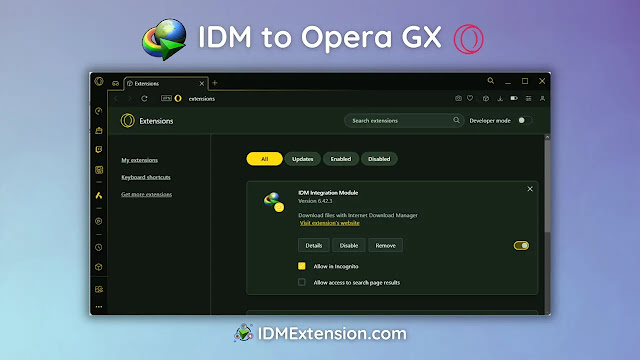
Method 1: Adding IDM Extension in Opera GX via CRX File (The Manual Path)
Sometimes, the direct approach is best, and that’s where the CRX file comes in. This method gives you full control and ensures you’re installing the exact version you want.
First things first, you’ll need to download the latest and greatest Internet Download Manager IDM Integration Module 6.42.18.3 IDMGCExt.crx [IDM CC] file. This little gem is what you’ll use to manually integrate IDM into your Opera GX browser.
- Open Up Opera GX’s Extension Hub: First off, fire up your Opera GX browser. See that little puzzle piece icon or maybe you just know the drill? Head straight to the extension panel. It’s like the control center for all your browser superpowers!
- Drag & Drop the Magic File: Now for the cool part! Locate that IDMGCExt.crx file you just downloaded (or find it in your IDM installation directory, usually chilling at C:\Program Files (x86)\Internet Download Manager).
- Simply drag and drop that file directly into the Opera GX extension tab. It’s almost like magic, watch it appear!
- Hit That “Install” Button: Once you drop it, the IDM extension should pop up on the page, looking all ready to go. Don’t hesitate – give that “Install” button a confident click!
- Confirm the Installation: A quick confirmation dialog will appear, just making sure you’re truly on board. Simply press “Yes, install” to seal the deal. You’re almost there!

- Tweak Those Settings for Max Power: This is a crucial step! Navigate to the “details” tab under the IDM Integration Module in your Opera GX extension settings. Here’s what to look for:
- “Allow access to all file URLs”: Make sure this is enabled! Why? Because it ensures IDM can swoop in and handle *all* your download requests from Opera, no matter where they come from. It’s like giving IDM its super-suit.
- “Allow in private mode”: If you’re a fan of private browsing and want IDM to work its magic there too, simply tick this checkbox. Privacy and speed, what a combo!

And just like that, you’ve manually configured the IDM Integration Module to Opera GX browser. Pretty slick, right?
Method 2: Installing IDM in Opera GX via Chrome Web Store Link (The Easy Peasy Way)
If you’re looking for the quickest, most direct route to IDM glory, using the Chrome Web Store is your jam. Opera GX, being Chromium-based, plays nicely with Chrome extensions, making this super convenient!
A heads-up from your friendly neighborhood tech expert: The Chrome Web Store can sometimes be a minefield of copycat extensions. To ensure you’re getting the real deal and not some imposter, *only* use the official “IDM Integration Module.” Look for the one with the correct publisher if you search, or even better, just use the direct link below!
- Head Straight to the Official Module: Your first mission, should you choose to accept it, is to access the direct link to the official “IDM Integration Module” on the Chrome Web Store. Trust us, this is the safest and fastest way: chrome.google.com/webstore/detail/idm-integration-module/ngpampappnmepgilojfohadhhmbhlaek

- Click “Add to Opera GX” (or Chrome): Once you’re on the page, look for that enticing “Add to Chrome/Opera GX” button. Give it a satisfying click, then confirm the installation by clicking “Add Extension” when prompted. It’s practically plug-and-play!
- Confirm & Close: After a brief moment, a new browser tab will magically open up, proudly confirming that the IDM extension has been successfully installed for your Opera GX. You can now close this tab and get back to your super-fast downloads!

And just like that, you’re all set! Enjoy those lightning-fast downloads directly from your Opera GX.
Frequently Asked Questions (FAQs)
Got a burning question about IDM and Opera GX? You’re not alone! Here are some common queries we hear:
How can I fix the IDM extension not working in Opera GX?
Bummer! If your IDM extension isn’t playing nice with Opera GX, don’t panic. This is often a quick fix! First, let’s make sure both your browser and your download manager are speaking the same language:
- Update, Update, Update! Ensure both your Opera GX and IDM applications are updated to their absolute latest versions. Outdated software can often be the culprit behind compatibility issues.
- Check Those Settings: Dive back into your Opera GX’s extension settings for the IDM Integration Module. Remember those “Allow access to all file URLs” and “Allow in private mode” checkboxes we talked about? Double-check that they’re enabled as per your preference. A quick toggle off and on can sometimes reset things too!
- Re-enable the Extension: Sometimes, simply disabling and then re-enabling the IDM extension in Opera GX’s extension panel can kickstart it back into action.
- Restart (The Universal Fix): When in doubt, a good old-fashioned restart of both Opera GX and IDM (or even your computer!) can work wonders. It’s the tech equivalent of a fresh cup of coffee.
If you’ve tried these steps and you’re still hitting a snag, consider checking the official IDM website or support forums for more specific troubleshooting tips, or even a full reinstall of the IDM extension.
Conclusion: Unleash Your Download Superpowers!
There you have it! Integrating Internet Download Manager with Opera GX isn’t just about faster downloads; it’s about reclaiming your precious gaming time and making your browsing experience smoother, more efficient, and undeniably awesome. No more waiting around for massive game updates or that epic video compilation to finish trickling in.
By following these simple steps, you’ve equipped your Opera GX with a formidable download assistant, ready to tackle anything you throw at it with blazing speed and seamless organization.
So, what are you waiting for? Go ahead, give IDM a spin with your Opera GX, and experience the difference yourself! Are your downloads ready for a serious speed boost? Let us know your thoughts and any pro tips in the comments below! Happy downloading!