Ever found yourself staring at a progress bar, watching it crawl slower than a snail on a leisurely stroll, and just wishing your downloads could *fly*? You know the drill – that frustrating wait for big files, videos, or software updates. Microsoft Edge has certainly stepped up its game, offering a sleek, secure browsing experience for Windows users. But what if I told you there’s a secret weapon to supercharge your downloading capabilities on Edge, transforming those sluggish waits into lightning-fast transfers?
Enter the **IDM (Internet Download Manager) extension** for Microsoft Edge. This isn’t just another add-on; it’s a game-changer for anyone serious about optimizing their online experience. Imagine accelerating download speeds, scheduling downloads for later, or effortlessly managing everything in one place. Sounds pretty sweet, right?
In this guide, we’re not just showing you how to install an extension; we’re empowering you to take absolute control of your digital downloads. Say goodbye to the era of buffering and hello to the world of instant gratification. Ready to unleash the full power of your downloads? Let’s dive in and get started!
How to Supercharge Your Edge Downloads with IDM: Two Easy Ways!
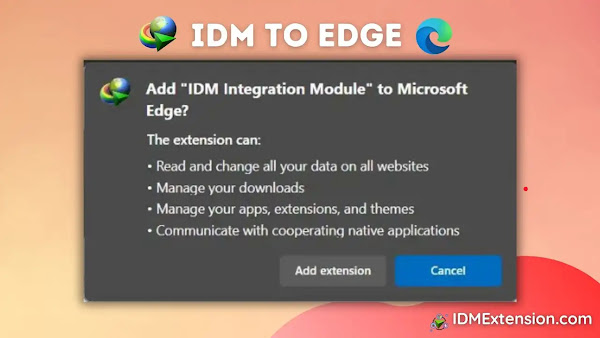
Ready to give your Microsoft Edge browser a serious download boost? There are a couple of straightforward paths to integrate the IDM Integration Module, and both are equally effective. Whether you prefer a quick manual setup or letting the Microsoft Edge Add-Ons store do the heavy lifting, we’ve got you covered. Pick the method that feels right for you, and let’s get that IDM magic happening!
Method One: Integrate IDM Extension in Edge via IDM CC (The Manual Ninja Way!)
This method involves a tiny bit of manual finesse, but it’s super simple, I promise! You’ll need to download the latest **Internet Download Manager IDM Integration Module 6.42.3 IDMGCExt.crx** file. Think of it as the “master key” to manually integrating IDM into your Microsoft Edge browser.
Got that file downloaded? Excellent! Now, let’s walk through the steps to get that IDM extension nestled into your Edge browser using that CRX file:
- Open Your Edge Extensions Page: First things first, let’s get to your Edge extensions hub. You can do this by typing
edge://extensions/directly into your address bar (the quick way!) or by clicking on the three dots menu (…) in the top right corner of Edge, then navigating to Extensions > Manage Extensions.
- Activate Developer Mode: This step is crucial for manually adding extensions. On the extensions page, look for a toggle switch labeled “Developer mode” in the top right corner. Flip that switch to “On.” Think of developer mode as giving you the “master key” to install extensions outside of the official store – perfect for our IDM CC file!
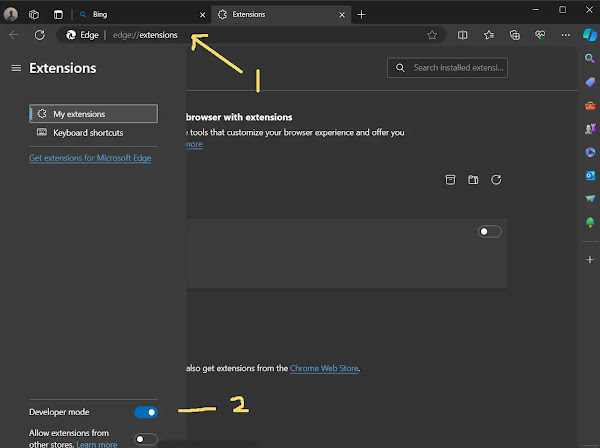
- Locate the IDM Extension File: Now, it’s time for a quick treasure hunt! Navigate to where your Internet Download Manager is installed. Typically, you’ll find the required file at
C:\Program Files (x86)\Internet Download Manager. Look for either theIDMGCExt.crxorIDMEdgeExt.crxfile. Good news: since Edge is now Chromium-based, both of these CRX files will work perfectly with the latest version of your browser!
- Drag and Drop the Magic File: This is where the magic happens! Simply drag and drop that
IDMGCExt.crx(orIDMEdgeExt.crx) file directly onto your open Edge extensions page. You should see a little “Drop to install” prompt appear.
- Confirm the Installation (Edge is Just Being Cautious!): Microsoft Edge is just being cautious (and rightly so!) about installing extensions. A prompt will appear asking you to grant permission to install the IDM extension. Go ahead and click “Add extension.” This tells Edge, “Yes, I trust this one!”

- Installation Confirmed! Voila! Once installed, a new browser tab will likely pop up, like a digital confetti cannon, confirming the successful installation of the IDM extension for Edge. You can gracefully close this tab – its job is done!

- Fine-Tune Your IDM Settings: To truly make IDM work your way, click the “Details” button under the IDM extension entry on your extensions page. Here, you’ll find some handy toggles. Want IDM to work its wonders even when you’re browsing incognito? Toggle “Allow in InPrivate.” And for full functionality, especially with local files, make sure to enable “Allow access to file URLs.”
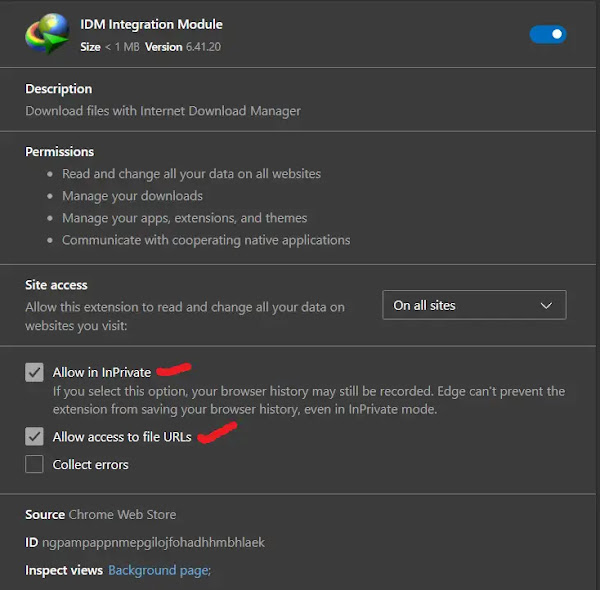
Congratulations! You’ve successfully integrated the Internet Download Manager (IDM) extension into Microsoft Edge using the manual IDM addon file [IDMGCExt.crx]. You’re now equipped to manage your downloads directly from your Edge browser with unparalleled speed and convenience. Go forth and download, my friend!
Method Two: Install IDM to Edge via Microsoft Edge Add-Ons (The “One-Click” Wonder!)
If you’re all about speed and simplicity, this method is your best friend. Integrating IDM with Edge directly from the Microsoft Edge Add-Ons store is a breeze. No manual file dragging required! Here’s how you do it:
- Head to the Official IDM Extension Page: This is arguably the *easiest* route! Just click on the direct link to the “IDM Integration Module” on the Microsoft Edge Add-Ons store: IDM Extension Edge Add-on URL
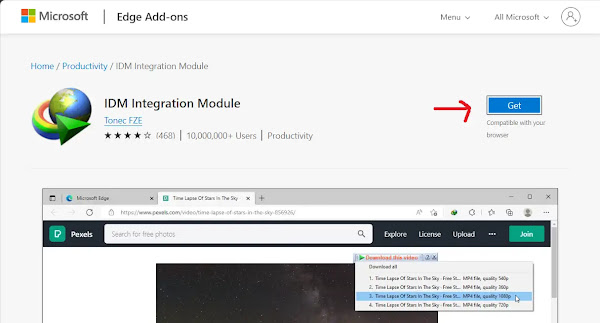
- Click “Get” and Confirm: Once you’re on the IDM Integration Module page in the Edge Add-ons store, simply click on the prominent “Get” button. A small pop-up will ask you to confirm the installation; just click “Add extension,” and Edge will handle the rest. It’s almost too easy!

- Installation Complete! Just like that, a new browser tab will open to confirm the successful installation of the IDM extension for Microsoft Edge. You can close this tab now, its job is done, and yours is just beginning!

See? Integrating Internet Download Manager with Edge using the official Add-on is incredibly straightforward. Now, with IDM seamlessly woven into your Edge browser, you’re all set to experience downloads like never before!
A Quick but Crucial Warning: While the Edge Add-Ons store is generally safe, it’s a wild world out there! Seriously, avoid installing any fake IDM extensions you might stumble upon. They are often riddled with viruses or malware designed to compromise your system. Always, always ensure you’re installing the authentic IDM Integration Module from the official Microsoft Edge Add-Ons link provided or from a trusted source. Your digital safety is paramount!

FAQs: Your IDM & Edge Questions, Answered!
Got a burning question about IDM and Microsoft Edge? You’re not alone! Here’s a common one that pops up:
How to Fix IDM Extension not Working in Microsoft Edge?
Ah, the dreaded “not working” scenario – it happens to the best of us! If your IDM (Internet Download Manager) extension seems to be taking an unexpected vacation in Microsoft Edge, don’t fret; there are a few trusty steps you can take to get it back on duty:
- **First things first, update everything!** Ensure both your **IDM application** and your **Microsoft Edge browser** are updated to their absolute latest versions. Software often plays nicer when it’s up-to-date.
- **The classic “off and on again” trick:** Head over to Edge’s extension settings (
edge://extensions/). Find the IDM extension, **disable it, wait a few seconds, then re-enable it**. This often gives it the digital kickstart it needs. - **Reinstallation might be the answer:** If the toggle trick doesn’t work, consider reinstalling the IDM extension. You can follow one of the methods we just discussed above – either the manual CRX file method or the direct Edge Add-Ons store method. A fresh install can resolve corrupted files or configuration hiccups.
- **Check for digital squabbles:** Sometimes, other extensions or even your antivirus software can inadvertently block IDM’s functionality. Try **temporarily disabling other extensions** one by one to see if there’s a conflict. Similarly, check your antivirus settings to ensure IDM isn’t being flagged or quarantined.
Usually, one of these steps will get your IDM extension happily downloading again!
Conclusion: Unleash Your Download Potential!
There you have it! Whether you prefer the hands-on approach of dragging and dropping the IDM CC file or the effortless “one-click” magic from the Microsoft Edge Add-Ons store, you now know how to seamlessly integrate Internet Download Manager with your Edge browser. No more patiently watching progress bars inch forward; you’re now equipped to experience the web’s content at speeds you’ve only dreamed of.
IDM isn’t just about speed; it’s about control. From pausing and resuming downloads to organizing your files like a pro, this extension transforms your browsing from a passive experience into an active, efficient one. You’ve taken the first step towards a smoother, faster, and more organized digital life.
So, what are you waiting for? Go forth, explore the web, and download with confidence and speed! If you found this guide helpful or have any questions, don’t hesitate to drop a comment below. We love hearing about your super-fast download adventures!