Ever found yourself staring at a glacial download bar, wishing your super-fast Brave Browser could somehow… download even faster? Or maybe you’re just tired of your files scattered across your downloads folder like confetti after a party? If you nodded along to any of that, then buckle up, because we’re about to talk about the ultimate download superpower for your Brave browser: the IDM Integration Module!
You already know Brave Browser is a champion of speed, privacy, and security, right? It blocks ads and trackers like a pro bodyguard, giving you a smooth, undisturbed browsing experience. But here’s a little secret: you can give Brave an extra shot of adrenaline by hooking it up with the legendary Internet Download Manager (IDM).
IDM isn’t just “good”; it’s renowned for its lightning-fast download speeds and organizational prowess. It’s like having a personal assistant for your downloads, ensuring everything is quick, tidy, and exactly where it should be. The best part? You can seamlessly integrate IDM with Brave, transforming your download game forever. We’re talking quicker downloads, better organization, and a whole lot less fuss – all with just a few simple clicks.
Ready to ditch the sluggish downloads and messy folders? In this guide, we’re going to walk you through exactly how to add IDM to Brave Browser. Say goodbye to clunky interfaces and hello to one-click, streamlined download management. Let’s dive in and supercharge your Brave experience!
How to Add IDM Extension in Brave Browser: Your Turbocharge Guide!

Alright, let’s get down to business! Adding IDM to your Brave Browser is pretty straightforward, and you’ve got a couple of cool ways to do it: either by installing the extension using the CRX file (think of it as a direct, no-fuss install) or by grabbing it straight from the Chrome Web Store (the familiar app store method). I’m going to walk you through both, so pick the one that feels right for you!
Integrate IDM Extension to Brave using the CRX File (The Manual Path)
This method is like taking the scenic route, giving you a bit more control. It’s especially handy if you want to ensure you’re getting the latest, official Internet Download Manager IDM Integration Module 6.42.3 IDMGCExt.crx [IDM CC] file directly.
Once you’ve got that file in hand (or rather, on your hard drive), here’s how to bring the Internet Download Manager (IDM) extension into Brave using that CRX file:
- First things first, fire up Brave Browser on your Windows PC. Let’s get this show on the road!
- Look to the top-right corner of your browser window. See those three horizontal lines (it’s usually called the “hamburger menu”)? Click on it, then a little drop-down menu will appear. From there, select “Extensions.” This is your control panel for all things extra in Brave.

- Now, open up your trusty File Explorer on your Windows PC. You’re going to navigate to where you installed Internet Download Manager. Usually, you’ll find it chilling in
C:\Program Files (x86)\Internet Download Manager.
- Once you’re in that directory, keep an eye out for a file named
IDMGCExt.crx. This is the star of our show for this method! - Here’s where the magic happens: Simply drag and drop that
IDMGCExt.crxfile directly into the Brave Extension Tab that you opened earlier. It’s like gently tossing a friendly new resident into their new digital home!
- Once you’ve dropped the file, Brave will be a good sport and ask for your permission to install the extension. You’ll see a prompt. Go ahead and click “Add extension” to fully integrate the IDM module into Brave Browser. You’re almost there!
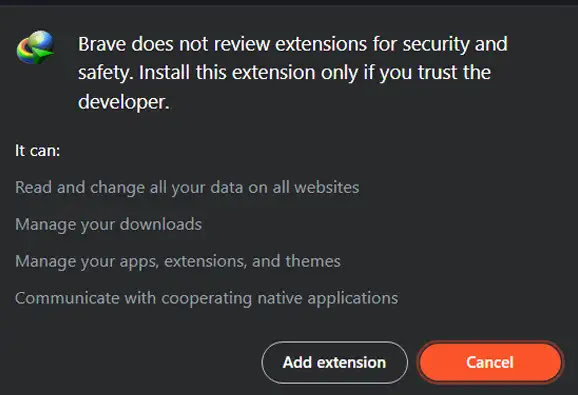
- Last but not least, let’s fine-tune things. In the Brave Extension Tab, find the IDM Integration Module and click on its “Details” button. This will open up its settings. Here, you’ll want to check the boxes for “Allow in Private” (so IDM works even in Incognito mode – super handy!) and “Allow access to file URLs”. This ensures IDM has all the permissions it needs to work its magic.
And just like that, you’ve seamlessly integrated the IDM extension into your Brave browser manually using the CRX file! See, that wasn’t so bad, was it?
Add IDM to Brave using the Chrome Web Store Link (The Easy Button!)
If you prefer a more “click-and-go” approach, this method is for you. Since Brave is built on Chromium, it plays nicely with extensions from the Chrome Web Store.
🚨 A Word of Caution: Guard Your Downloads! 🚨
The Chrome Web Store is vast, and unfortunately, not every extension there is legitimate. Absolutely avoid installing any fake IDM extensions! They can be nasty, potentially containing viruses or malware that compromise your system. Always, *always* ensure you’re using the authentic IDM Integration Module. The link provided below is the official one, so stick to it!
With that important note out of the way, let’s add IDM to Brave using the Chrome Web Store link:
- First, open up Brave (if you haven’t already!). Then, head straight to the official IDM Integration Module page on the Chrome Web Store using this direct link: IDM Integration Module – Chrome Web Store. This link is your safeguard against imposter extensions!

- Once you’re on that page, you’ll see a prominent “Add to Brave” button. Give that a click! It’s really that simple.
- Brave, ever vigilant, will pop up a confirmation asking if you’re sure you want to add the extension. Double-check that it’s the official IDM Integration Module, then confidently click “Add Extension” to give it the green light.
- After the installation completes (it’s usually super quick!), take a peek at your Extensions bar in Brave. You should see the IDM icon proudly displayed. If it’s there, give yourself a pat on the back – IDM is successfully integrated and ready for action!
And that’s it! With these simple steps, you’ve successfully added the IDM extension to your Brave browser using the convenience of the Chrome Web Store.
FAQs: Your Burning Questions About IDM and Brave, Answered!
Got a few more questions buzzing in your head? Don’t worry, we’ve got you covered. Here are some common queries about pairing IDM with Brave:
- Why should I use IDM with Brave, doesn’t Brave have its own download manager?
Absolutely, Brave has a built-in download manager, and it’s perfectly fine for everyday use. However, IDM takes things to a whole new level! Think of it like upgrading from a reliable commuter car to a sports car. IDM offers:- Blazing Speeds: It uses multi-threading to split downloads into smaller parts, fetching them simultaneously, which often results in significantly faster downloads.
- Resume Capabilities: If your internet connection drops or your PC crashes mid-download, IDM can usually pick up right where it left off, saving you time and frustration.
- Advanced Scheduling: Want to download a huge file overnight? IDM can schedule it for you.
- Categorization & Organization: It automatically sorts downloads into categories (video, music, documents, etc.), keeping your download folder incredibly tidy.
So, while Brave handles the basics, IDM is for those who demand maximum performance and organization from their downloads.
- Is IDM free to use with Brave?
IDM (Internet Download Manager) itself is a paid software. It typically comes with a free trial period (usually 30 days), after which you’ll need to purchase a license to continue using it. The extension simply bridges IDM with your Brave browser; it doesn’t make IDM itself free. However, the one-time purchase is often considered well worth it for the features and speed it provides!
- What if IDM doesn’t show up or isn’t working after I install the extension?
Don’t panic! Here are a few troubleshooting steps:- Is IDM Installed? First, make sure you actually have the full Internet Download Manager software installed on your Windows PC, not just the browser extension. The extension needs the main IDM application to function.
- Restart Brave: Sometimes, a simple browser restart is all it takes for the extension to properly initialize.
- Restart IDM: Close and reopen the IDM application itself.
- Check Extension Settings: Go to Brave’s Extensions page (
brave://extensions/) and ensure the IDM Integration Module is toggled “On.” Also, click “Details” and confirm “Allow in Private” and “Allow access to file URLs” are enabled (as shown in Step 7 of the CRX method). - Update IDM: Ensure both your IDM software and the browser extension are updated to their latest versions. Outdated versions can cause compatibility issues.
- Reinstall Extension: As a last resort, try removing the extension from Brave and then reinstalling it using one of the methods described above.
- Can IDM download videos from all websites in Brave?
IDM is incredibly powerful and can capture downloads from many websites, especially for common file types. For videos, it often shows a “Download this video” panel when you play a video on supported sites. However, some streaming services employ advanced anti-download measures that IDM (or any downloader) might not be able to bypass due to legal and technical restrictions. So, while it works for most common video platforms, it’s not guaranteed for every single streaming service out there.
Ready, Set, Download!
So there you have it! You’ve just unlocked the full potential of your Brave Browser by integrating the powerhouse that is Internet Download Manager. Whether you chose the hands-on CRX file method or the super-simple Web Store route, you’re now equipped to handle downloads with unparalleled speed, efficiency, and organization. No more watching that download bar crawl, and no more searching for files lost in the digital abyss!
Give it a try! You’ll quickly notice the difference IDM makes, turning what was once a tedious task into a lightning-fast experience. Ready to conquer your download list?
We’d love to hear from you! Did these steps work like a charm for you? Do you have a favorite IDM feature you can’t live without? Share your thoughts, tips, or any questions in the comments below. And if this guide helped you turbocharge your downloads, don’t keep it a secret – share it with your friends and fellow Brave users! Happy downloading!