Ever been in the middle of a crucial download, eagerly watching the progress bar, when suddenly – BAM! – Internet Download Manager (IDM) throws a wrench in your plans with a jarring “IDM Extension may have been corrupted” error? Talk about a buzzkill, right?
This frustrating message usually pops up due to an outdated IDM extension, a recent browser update playing hard to get, or simply a little digital hiccup. But here’s the good news: you’re not alone, and more importantly, this isn’t a dead end!
Think of this guide as your personal roadmap to getting IDM back in tip-top shape, effortlessly grabbing those files without a hitch. We’re going to walk you through a few simple steps to banish that “corrupted” error and restore your downloading bliss. Ready? Let’s dive in!
How to Fix “IDM This Extension may have been Corrupted” Error
Ready to banish that pesky “corrupted” error for good? Here’s your straightforward game plan:
-
Remove the Current IDM Extension (Give It a Fresh Start!)
First things first, we need to clear the decks. Think of it like giving your browser a clean slate. An old or genuinely corrupted IDM extension can cause all sorts of headaches, so starting fresh is key.
Navigate to your browser’s extensions page (usually found in the settings or by typing
chrome://extensionsfor Chrome,about:addonsfor Firefox, etc.). Find the IDM Integration Module and simply remove or disable it. Don’t worry, your downloads are safe; this is just about the browser-side connection.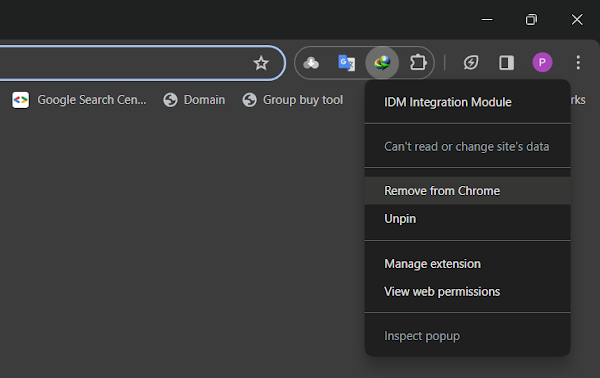
-
Update Internet Download Manager (Stay Current!)
Running an outdated version of IDM is like trying to fit a square peg into a round hole – it just won’t work well with modern browsers! Browser developers are constantly updating their software, and IDM needs to keep pace. An older IDM version might lack the necessary compatibility with your browser’s latest features, leading to that pesky “corrupted” message.
Head over to the official IDM website and grab the latest version of IDM. Install it, and ensure your core IDM application is as fresh as a daisy. This step often fixes a multitude of sins!
-
Reintegrate the IDM Extension Manually (Give it a Nudge!)
After updating IDM, sometimes the integration module doesn’t automatically re-establish itself with your browser. This is where we step in and give it a friendly, manual nudge! Don’t worry, it’s easier than it sounds.
The goal here is to point your browser to the correct IDM extension file, ensuring a seamless handshake between the two. Since each browser has its own little quirks, we’ve got you covered with dedicated guides.
Our step-by-step guides will walk you through seamless integration for your specific browser:
Frequently Asked Questions (FAQs)
Still have some questions buzzing around your head? Let’s tackle a few common ones:
- Why does the “IDM Extension may have been corrupted” error happen?
This error typically arises when the IDM browser extension becomes incompatible with your browser, often after a browser update, or if the IDM application itself is outdated. Sometimes, antivirus software or system glitches can also interfere with the extension’s files. - Will I lose my ongoing downloads if I remove the extension?
No, absolutely not! Removing the browser extension only breaks the *connection* between your browser and IDM. Your actual downloads, which are managed by the IDM application, will remain safe and sound in your IDM queue. You can resume them once the extension is re-integrated. - What if these steps don’t fix my IDM issue?
If the error persists, consider checking your firewall or antivirus settings to ensure they aren’t blocking IDM. Sometimes, a full reinstallation of IDM (after completely uninstalling it first) can resolve deeper issues. Also, ensure your operating system is up-to-date. - How often should I update IDM?
It’s a good practice to update IDM regularly, especially when your browser updates. Keeping both IDM and your browser current ensures optimal compatibility and performance, minimizing errors like the “corrupted” message.
Conclusion
So there you have it! The “IDM Extension may have been corrupted” error, while annoying, is usually a straightforward fix. By simply removing the old extension, updating your IDM application, and then manually reintegrating the module into your browser, you’re essentially giving your IDM setup a much-needed refresh.
Remember, keeping both IDM and your browser updated is your best defense against these kinds of snags. Now that you’re armed with these steps, you can confidently tackle any future “corrupted” messages that dare to cross your path!
Did these steps help you get back to seamless downloading? We’d love to hear about your experience! Share your success stories or any lingering questions in the comments below. Happy downloading!