Ever found yourself needing to download something important but wanting to keep your digital tracks squeaky clean? We’ve all been there! Incognito mode, or private browsing, is like your browser’s secret agent mode – it lets you surf the web without leaving a trail of browsing history, cookies, or temporary files on your device. Super handy for privacy, right?
But here’s the catch: for security reasons, this ultra-private mode often puts a leash on extensions, including powerful tools like Internet Download Manager (IDM). If you’re an IDM enthusiast (and who isn’t, given its superpowers for snagging videos, files, and more?), you might feel a bit stuck. How do you discreetly download that awesome content when incognito mode is playing hard to get with your favorite downloader?
Don’t sweat it! We’ve got your back. In this guide, we’re going to unlock IDM’s full potential, showing you exactly how to enable its extension in incognito mode across all your go-to browsers – Google Chrome, Firefox, Opera, Brave, Edge, and even the super private Tor Browser. Get ready to download seamlessly and keep your privacy preferences perfectly intact. Let’s make sure your digital ninja skills are top-notch!
Why IDM is Your Go-To for Incognito Downloads (The Best Incognito Downloader Extension)
You might be wondering, “What’s the big deal with IDM when it comes to incognito mode?” Well, let’s be frank: the best incognito downloader extension, without a shadow of a doubt, is Internet Download Manager (IDM). It’s not just a downloader; it’s a downloading powerhouse! With its robust features, multi-threaded downloads, and a knack for seamlessly integrating with nearly every web browser out there, IDM is truly the champion for downloading content discreetly in incognito mode.
Whether you’re grabbing videos, large files, or any other digital treasures, IDM ensures your downloads are not only efficient but also respect your user privacy preferences. Its reliability, versatility, and super user-friendly interface make IDM the ultimate choice for anyone serious about private downloading. So, now you know *why* we’re going through these steps – because IDM is simply the best tool for the job!
To get IDM rocking in your browser’s private mode, we’ll walk you through browser-specific steps. These instructions are tailored for Google Chrome, Mozilla Firefox, Microsoft Edge, Opera, Opera GX, Brave Browser, and more. If your browser isn’t on the list, don’t hesitate to let us know in the comments – we’ll add it in the next update!
A quick but crucial heads-up: Before you dive into these steps, make absolutely sure you’ve already integrated the IDM Integration Module extension with your browser. If you haven’t, you’ll want to check out the tutorials linked below first. We can’t build a mansion without a foundation, right?
Alright, let’s kick things off with the most popular browser on the block: Google Chrome!
Enable IDM in Incognito in Chrome
- First things first, open up Google Chrome. See those three vertical dots chilling in the top-right corner? Give ’em a click – that’s your menu!
- Hover over “More tools” and then slide on over to “Extensions.” It’s like finding the control room for all your browser’s super gadgets.
- Spot the IDM extension? Good. Now, click on “Details” – this is where you customize its superpowers.
- Inside the details, you’ll find a toggle switch labeled “Allow in incognito.” Go ahead, flip that switch to ON! Think of it as giving IDM a secret key to your private browsing party.
- And just like that, IDM is now ready to roll in Chrome’s incognito mode. Happy downloading, you stealthy browser!
Enable IDM in Incognito in Firefox
- Fire up Firefox! Look for the three horizontal lines (the “hamburger” menu) in the top-right corner. That’s your gateway.
- From the menu, pick “Add-ons.” This is where Firefox keeps its extension buddies.
- Find the IDM integration module. Once you’ve located it, click on “Preferences.”
- You’ll see a checkbox labeled “Run in Private Windows.” Make sure that little box is checked! It’s like giving IDM its passport for secret missions.
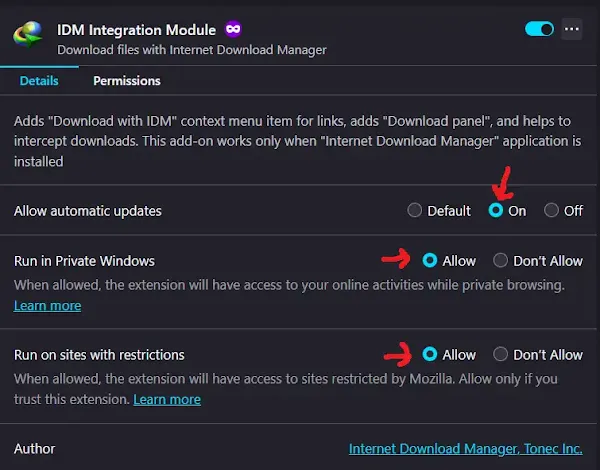
- Simply close the tab, and your changes will be saved. Now, IDM is all geared up for incognito mode on Firefox. Bravo!
Enable IDM in Incognito in Opera/ Opera GX
- Open up Opera (or its gaming cousin, Opera GX). In the top-left corner, you’ll usually find a “Menu” button – often three horizontal lines or the Opera logo. Click it!
- From the dropdown, select “Extensions.” This will take you to Opera’s extension wonderland.
- Hunt down the IDM extension and click on “Details.”
- Look for the switch that says “Allow in Incognito.” Toggle it to the ON position. Consider it a VIP pass for IDM into your private browsing sessions.
- Boom! IDM is now fully prepared to function flawlessly in Opera’s private browsing mode.
Bonus Tip: How to Open Incognito in Opera GX
Since we’re on the topic of Opera GX, let’s quickly cover how to actually *open* an incognito window there, just in case you need a refresher. It’s super simple:
Using Keyboard Shortcuts: Your Speed Dial to Privacy
- Just hit Ctrl + Shift + N (or Cmd + Shift + N on Mac) to instantly pop open a new private window. It’s the fastest way to become a digital phantom!
Using the Menu: The Classic Approach
- Click on the “Menu” icon (the Opera logo or three horizontal lines) in the top-left corner of your Opera GX window.
- From the dropdown, select “New Private Window”. Easy peasy!
Following these steps ensures your browsing activity is *not* stored in your history, cookies, or cache – perfect for maintaining that low profile.
Enable IDM in Incognito in Brave
- Launch your Brave Browser. Look for the three horizontal lines (the menu icon) in the top-right corner. Click away!
- Choose “Extensions” from the menu.
- Locate the IDM extension and click on “Details.” You’re almost there!
- Find the toggle switch beside “Allow in Private.” Go ahead and switch it to ON. Brave’s private mode is about to get a serious download upgrade!
- Hooray! IDM is now ready to operate smoothly in incognito mode within Brave.
Enable IDM in Incognito in Microsoft Edge
- Open up Microsoft Edge. You’ll find the menu icon (three horizontal dots) in the top-right corner. Click it to reveal its secrets!
- Select “Extensions” from that handy menu.
- Find your trusty IDM extension and click on “Details.”
- Toggle the switch labeled “Allow in InPrivate” to enable IDM for private browsing in Edge. It’s like giving IDM a secret clearance badge for your “InPrivate” adventures!
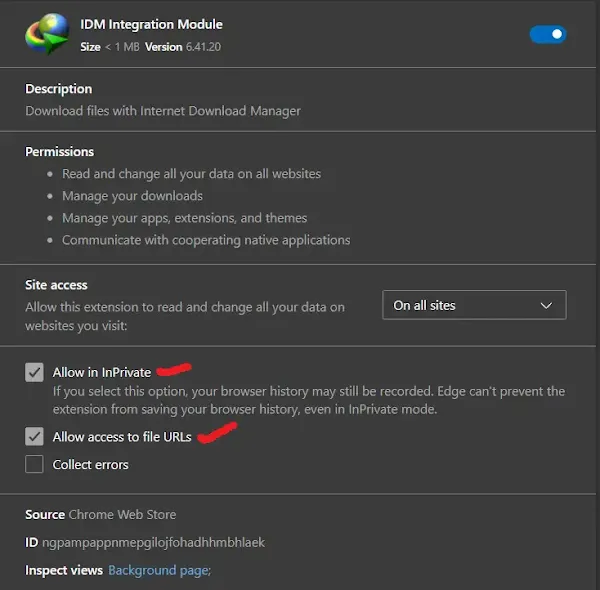
- Fantastic! IDM is now fully configured to function like a charm in incognito mode on Edge.
Enable IDM in Incognito in Tor Browser
- Launch the super-secure Tor Browser. Click on the hamburger menu (those three horizontal lines) in the top-right corner.
- Choose “Add-ons” from the menu.
- Find the IDM extension and click on “Options.”
- Make sure the checkbox labeled “Run in Private Windows” is checked. This is your green light for IDM to operate under the radar in Tor’s private mode!
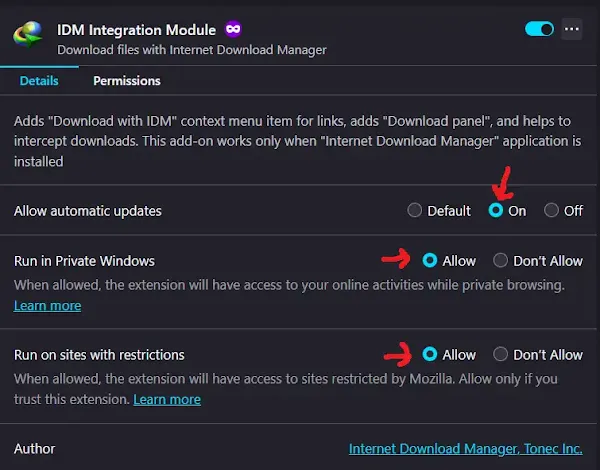
- Success! IDM is now ready to use discreetly, even in Tor Browser’s highly private mode.
Wrapping Up Your Private Downloading Journey
And there you have it! Who knew enabling IDM in incognito mode could be so straightforward? By following these simple steps for your preferred browser, you’ve now empowered your Internet Download Manager to work its magic even when you’re browsing like a digital ninja. No more compromising between powerful downloads and maintaining your online privacy – you can truly have both!
Remember, whether you’re using Chrome, Firefox, Opera, Brave, Edge, or even Tor, IDM is now your trusty sidekick for discreetly grabbing content. So go forth, download what you need, and keep your browsing history exactly how you like it – unrecorded!
Did these tips help you unlock IDM’s full potential? We’d love to hear your experiences! What do you typically download in incognito mode? Share your thoughts, questions, or even your favorite private browsing hacks in the comments below. Let’s keep the conversation going!