Ever been in that maddening situation where you’re ready to grab a huge file, click that download button, and then… wham! You’re hit with the infamous “Cannot transfer download to IDM” error? Ugh, talk about a mood killer! It’s like your trusty Internet Download Manager (IDM) suddenly decided to play hide-and-seek, refusing to step up when you need it most.
This frustrating hiccup usually pops up because IDM isn’t quite “awake” or available in the background to catch those downloads. Think of it like trying to hand someone a ball when they’re not looking. Common culprits? Maybe IDM got silently disabled from your taskbar’s startup list, or perhaps some overzealous boot-time optimizer (like Acer Device Care) decided IDM didn’t need to be part of the morning routine.
But don’t despair, my friend! We’re about to dive into some super simple, yet incredibly effective, solutions to get IDM back in action, ready to snatch those files with its usual lightning speed. Let’s get your downloading life back on track, shall we?
Cracking the Code: How to Fix “Cannot Transfer the Download to IDM”
Getting rid of this annoying error is often simpler than you think. It usually boils down to ensuring IDM is ready and waiting for your commands. Here are the steps to get IDM back into prime downloading shape:
Step 1: Waking IDM Up – Enabling it in Taskbar Startup Programs
Sometimes, IDM decides to take an unscheduled nap right when your computer boots up. This often happens if it’s accidentally disabled from your system’s startup programs, or if another program is preventing it from launching automatically. Let’s go give it a gentle nudge!
- First things first, right-click on your taskbar (that bar at the bottom or side of your screen) and select “Task Manager.” This is your control center for what’s running on your PC.
- Once Task Manager opens, look for the “Startup” tab. This tab lists all the applications that try to launch when your computer starts.
- Scroll through the list until you locate IDM (it might be listed as “Internet Download Manager” or “IDMan”).
- If you see “Disabled” next to IDM, you’ve found your culprit! Right-click on IDM and proudly select “Enable.” This tells your system, “Hey, IDM needs to be up and ready when I log in!”
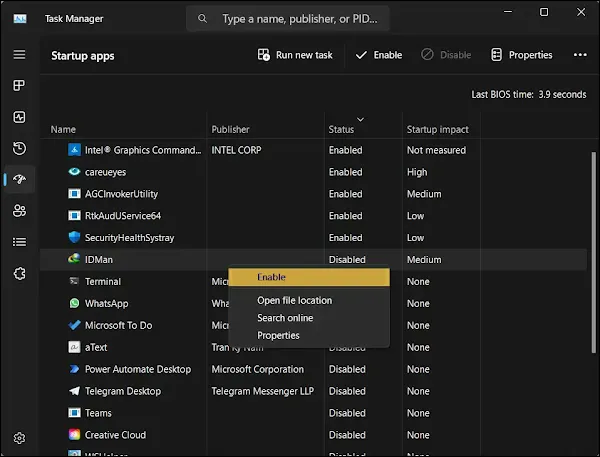
Enabling IDM here ensures it’s always running in the background, ready to catch those download links like a pro catcher.
Step 2: Fine-Tuning IDM – Configuring its Internal Settings
Even if IDM is enabled at startup, it needs to know what to do once it’s up. These next settings are crucial for ensuring IDM seamlessly integrates with your web browser and takes over downloads as intended. It’s like giving IDM its daily instructions!
- First, launch IDM itself. You can find it in your Start Menu or by searching for it.
- Once open, head to the “Options” menu. This is usually found at the top of the IDM window.
- In the Options window, click on the “General” tab. This tab holds some of IDM’s most important behavioral settings.
- Now, pay close attention: Make sure to check the boxes next to both “Launch Internet Download Manager on Startup” AND “Use advanced browser integration“. These two options are the dynamic duo that ensure IDM is always ready and connected to your browser for seamless download interception.

- After checking those boxes, hit “OK” to save your brilliant changes.
- Finally, give IDM a quick restart to apply these new settings. You can close it from the taskbar icon and open it again, or simply restart your computer for good measure.
With these two powerful adjustments, you’re essentially telling IDM: “Hey, wake up with the computer, and keep a hawk eye on my browser for any downloads!” This ensures it’s always ready to jump into action, preventing that frustrating “Cannot transfer” error.
Frequently Asked Questions (FAQs)
Q1: Why does IDM sometimes stop integrating with my browser even after these steps?
A1: Even with these settings, browser extensions can sometimes become corrupted or disabled. Make sure your specific browser’s IDM Integration Module extension is enabled and up-to-date. If it’s corrupted, you might need to reinstall the extension or even IDM itself to fix the underlying files. Also, check if your browser recently updated, as this can sometimes temporarily break integration.
Q2: Can antivirus software interfere with IDM transferring downloads?
A2: Absolutely, yes! Some overly protective antivirus or firewall programs can mistakenly identify IDM’s background processes or browser integration as suspicious activity. This can prevent IDM from launching or communicating with your browser. If the issue persists, try temporarily disabling your antivirus/firewall (just for a moment!) or adding IDM to its list of trusted applications/exceptions.
Q3: What if I’m using a “PC Cleaner” or “Optimizer” software? Can that cause this error?
A3: You bet! Many “PC cleaner” or “booster” programs, like the Acer Device Care mentioned earlier, often try to optimize startup times by disabling background applications, including legitimate ones like IDM. They might see IDM as an unnecessary startup item and prevent it from running. Check the settings of any such software you use and make sure IDM is whitelisted or excluded from their “optimization” routines.
Wrapping It Up: Enjoy Your Seamless Downloads!
There you have it! That annoying “Cannot transfer download to IDM” error is usually just IDM giving you a gentle (or not-so-gentle) nudge that it needs a little help to get going. By ensuring IDM is properly enabled at startup through Task Manager and by ticking those crucial boxes in its own settings, you’re essentially setting it up for success.
No more fumbling around or missing out on those large files! With IDM optimally configured, you’ll find your downloads smoother, faster, and utterly hassle-free. So go forth, download warrior, and conquer those massive files with the confidence of knowing IDM has your back!
Did these tips work like a charm for you? Or perhaps you’ve stumbled upon another clever fix for this IDM quirk? We’d love to hear your experiences and any additional wisdom you might have in the comments below! Happy downloading!