Ever been in the middle of a crucial download, hyped about getting that file, only to be hit with the digital equivalent of a brick wall? You know the one: “This version of IDM does not support this type of downloading.” Talk about a buzzkill!
If you’re an Internet Download Manager (IDM) user, chances are you’ve bumped into this error at least once. It’s frustrating, confusing, and makes you wonder if your trusty download buddy has suddenly forgotten how to do its job. But here’s the good news: it’s usually not IDM’s fault, and the fix is surprisingly simple.
This pesky message typically pops up when your IDM is feeling a bit old-school, meaning it’s an outdated version trying to wrestle with file types it simply doesn’t recognize yet. Think of it like trying to play a Blu-ray on a DVD player – it just won’t compute!
But don’t toss your PC out the window just yet! In this guide, I’m going to walk you through a super-easy fix that’ll have you back to lightning-fast downloads in just a few clicks. Ready to banish that error for good? Let’s dive in!
How to Fix “This version of IDM does not support this type of downloading” Like a Pro
The core of this issue often boils down to a simple version mismatch. Your old IDM simply hasn’t learned the new “languages” (file types) yet. The solution? A fresh start!
- Step 1: Out with the Old! Uninstall the Outdated IDM Version
Think of your old IDM like an old pair of shoes – comfortable, perhaps, but not quite fitting the modern world. To clear the path for a new, super-charged version, we need to politely show the old one the door. This isn’t just about making space; it’s about removing any lingering, conflicting settings that might be causing you grief.
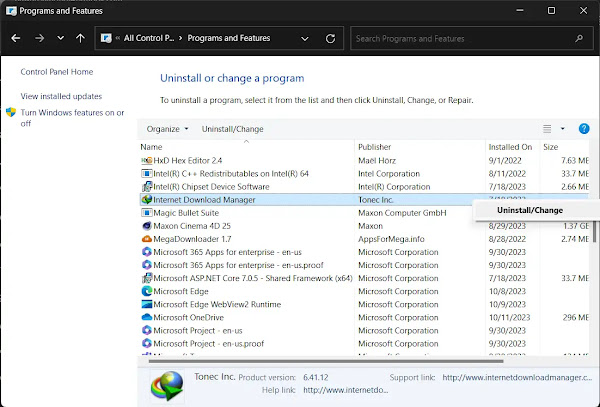
Here’s how to do it:
- Hit your Windows Start button and type “Control Panel” (or “Add or Remove Programs” if you’re on Windows 10/11, then navigate to “Apps & features”).
- Once you’re in the Control Panel, look for “Programs and Features” (or “Uninstall a program”).
- Scroll down the list until you spot Internet Download Manager.
- Click on it, then select “Uninstall” and follow the prompts. Easy peasy!
- Step 2: In with the New! Download and Install the Latest IDM Version
Now that we’ve swept the old version away, it’s time for an upgrade! Getting the latest IDM isn’t just about fixing this error; it’s about enjoying all the new features, bug fixes, and improved compatibility that come with a shiny, updated program.
Crucial Tip: Always, always, always download software from its official source to avoid nasty surprises like malware.
- Open your web browser and head straight to the official IDM website: internetdownloadmanager.com.
- Look for the download link for the latest version compatible with your Windows system.
- Download the installer, then double-click it and follow the on-screen instructions. It’s usually a straightforward “Next, Next, Finish” process!
Step 3: The Secret Handshake! Manually Add the IDM Extension to Your Browser
This is where the magic happens – or, rather, where IDM learns to seamlessly “talk” to your web browser. Without this crucial browser extension, IDM won’t know when you’re trying to download something, and it’ll just sit there, confused. This step ensures that IDM can swoop in and take over your downloads like the superhero it is.
While IDM often tries to install its extension automatically, sometimes browsers are a bit stubborn, or you might need to enable it manually.
Since the process can vary slightly depending on your browser, check out these dedicated guides to make sure IDM and your browser are perfectly synced:
By making sure the IDM Integration Module (IDMCC) is properly installed and enabled in your browser, you’re essentially giving IDM the green light to work its magic. This critical step confirms that both IDM and its browser extension are working hand-in-hand, guaranteeing a smooth and powerful downloading experience.
Still Stuck? Additional Troubleshooting Steps (Your Secret Weapon!)
What if you’ve done all the above, and that stubborn error message still pops up? Don’t fret! Sometimes, the universe (or specific websites) just don’t want to play nice. But there’s a clever workaround, a “secret weapon” if you will, that lets you bypass any compatibility snags and force IDM to download the file directly.
This method is like giving IDM the direct coordinates to the treasure, instead of letting it guess its way there.
- Step 1: Inspect the Download Button
When you see that download button for the file you want, instead of clicking it normally:- Hover your mouse over the download button or link.
- Right-click on it.
- From the context menu that appears, select “Inspect” or “Inspect Element” (this opens your browser’s developer tools).
- Step 2: Copy the Direct Download Link
In the developer tools window that just opened (it might look a bit intimidating, but don’t worry!):
- You’ll see a bunch of code. Look for the section that’s highlighted (it usually corresponds to the element you right-clicked).
- Within that highlighted code, you’re looking for an
<a href="...">tag. The actual download link will be inside thehrefattribute (e.g.,href="https://example.com/yourfile.zip"). - Copy this direct download link. You might need to right-click on the link itself within the code and select “Copy link address” or just copy the text between the quotes.

- Step 3: Paste into IDM
Now, it’s time to tell IDM exactly what to do:
- Open your Internet Download Manager application.
- Click on the “Add URL” button (it usually looks like a plus sign or a document icon).
- A small window will pop up. Paste the direct download link you just copied into the URL field.
- Click “OK”. IDM should now recognize the file and begin the download process. Voila!
This manual method is a fantastic workaround because it completely bypasses any potential browser-IDM communication hiccups. You’re giving IDM the direct path to the file, and it loves that clarity!

Frequently Asked Questions (FAQs)
Let’s tackle some common questions you might have about this IDM error and its solutions:
Q1: Why does IDM show “This version does not support this type of downloading”?
A: This error primarily occurs when your installed version of IDM is outdated and isn’t compatible with newer file types or download protocols used by websites. Essentially, it doesn’t “understand” the modern way some files are being offered for download. Sometimes, it can also be due to a faulty or disabled browser integration module.
Q2: Is it safe to download IDM from unofficial websites?
A: Absolutely not! You should ONLY download Internet Download Manager from its official website: internetdownloadmanager.com. Unofficial sites, crack sites, or torrents often bundle IDM with malware, viruses, or other unwanted software that can compromise your system’s security and privacy. Always go for the legitimate source!
Q3: How often should I update IDM?
A: It’s a good practice to keep IDM updated regularly, especially when new versions are released. Updates often include bug fixes, performance improvements, and, most importantly for this issue, enhanced compatibility with new file types and browser versions. Aim to update whenever you see a new version available, or if you start experiencing download issues.
Q4: What if uninstalling and reinstalling doesn’t fix the issue?
A: If a clean reinstallation and proper browser extension setup don’t work, then the “Additional Troubleshooting Steps” (using the “Add URL” feature with a direct link) is your best bet. This method bypasses browser integration altogether, allowing IDM to download directly. Also, ensure your browser is up-to-date and temporarily disable any conflicting extensions.
Q5: Can I use IDM with any browser?
A: IDM is designed to integrate seamlessly with most popular web browsers, including Google Chrome, Mozilla Firefox, Microsoft Edge, Opera, Brave, and more. For proper functioning, you’ll need to ensure the IDM Integration Module (IDM Extension) is correctly installed and enabled in your specific browser. Refer to the browser-specific guides mentioned earlier in this article.
Conclusion: Back to Blazing-Fast Downloads!
Phew! You made it. By following these straightforward steps – giving your IDM a fresh start, ensuring it plays nice with your browser, and having that clever “inspect element” trick up your sleeve – you’ve officially conquered the “This version of IDM does not support this type of downloading” error. No more frustration, just pure, unadulterated downloading bliss!
Remember, staying updated is key, and knowing these little troubleshooting hacks can save you a lot of headaches down the line. Don’t let a technical glitch hold you back from getting your files quickly and efficiently.
Did this guide help you fix your IDM woes? We’d love to hear about it! Drop a comment below and share your experience. And for all your future IDM needs, from extensions to troubleshooting, make sure to bookmark IDMExtension.com. We’re always here to help you make the most of Internet Download Manager. Happy downloading!