Ever stared at your Chrome browser, only to see that frustrating, ominous red cross marring your beloved IDM extension icon? The one that usually springs into action, ready to supercharge your downloads, but now sits there, darkened, lifeless, and stubbornly uncooperative? Ugh, we get it. It’s like your trusty sidekick suddenly went on strike!
But don’t you worry your downloading heart! You’ve landed in the right place. In this straightforward guide, we’re going to walk you through the surprisingly simple fix to banish that annoying cross and get your Internet Download Manager extension back in tip-top shape – all in just a few clicks. Seriously, it’s easier than finding matching socks on laundry day.
So, what’s usually the villain behind this download dilemma? More often than not, this pesky error pops up when your IDM integration module (that’s the browser part) is an older version that just isn’t playing nice with the main Internet Download Manager program installed on your Windows PC. Think of it like trying to connect a vintage cassette player to a brand-new Bluetooth speaker – they just don’t speak the same language!
How to Fix That Annoying IDM Extension Cross in Chrome
Ready to kick that cross to the curb? Good! Here’s the simple game plan to get your IDM extension buzzing with life again. It boils down to three core steps, and trust us, you’ll be back to speedy downloads in no time!
- Bid Farewell to the Old IDM Extension
First things first, we need to politely but firmly usher out the old, incompatible IDM integration module from your browser. Think of it as clearing the stage before the main act arrives. This step is crucial because that old extension is likely the root of your “cross” woes, causing a conflict with your updated IDM desktop application.
Here’s how you can do it:- Open Google Chrome.
- Type
chrome://extensionsinto your address bar and hit Enter, or click the three vertical dots (menu) in the top-right corner, go to “More tools,” and then select “Extensions.” - Locate the “IDM Integration Module” extension. You’ll probably spot it easily because of that sad, darkened icon with the cross.
- Click the “Remove” or “Trash” icon next to it. Confirm your decision if prompted. And just like that, the old guard is gone!
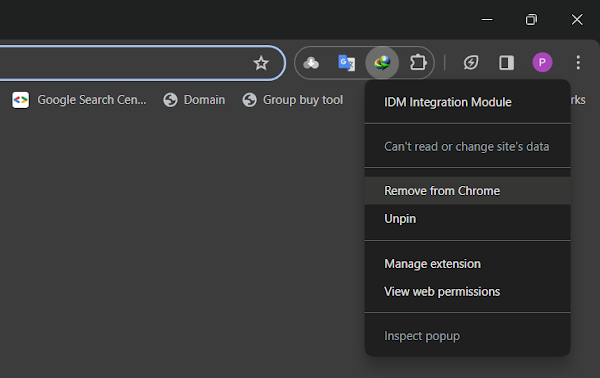
- Install the Latest & Greatest IDM
Now that we’ve cleared the old, it’s time to bring in the new! Ensuring you have the latest version of Internet Download Manager installed on your PC is non-negotiable for smooth operation and compatibility. Newer versions come with bug fixes, performance improvements, and, most importantly, updated integration modules that play nice with modern browsers.
If you’re not sure if your IDM is up-to-date, head over to the official IDM website and download the latest installer.
Then, simply run the installer and follow the on-screen prompts. It’s usually a quick, straightforward process – just keep clicking “Next” until it’s done! - Manually Add the IDM Integration Module (IDMCC) to Chrome
This is where the magic happens! Even after installing the latest IDM, Chrome might not automatically pick up the new integration module. But fear not, we can give it a gentle nudge. This involves manually dragging theIDMCC.crxfile (the heart of the extension) into your Chrome extensions page.
Here’s how to perform this digital “drag-and-drop” surgery:- First, make sure your IDM program is installed. The
IDMCC.crxfile is located within your IDM installation directory. By default, this is usually something likeC:\Program Files (x86)\Internet Download ManagerorC:\Program Files\Internet Download Manager. - Open your Chrome Extensions page again (
chrome://extensions). - Now, here’s the crucial part: Navigate to your IDM installation folder in File Explorer. Look for a file named
IDMCC.crx(or something similar ending in `.crx`, likeIDMGCExt.crxfor newer versions). - Once you find it, drag this
.crxfile directly from your File Explorer window and drop it onto the Chrome Extensions page. - Chrome will pop up a confirmation asking if you want to add “IDM Integration Module.” Click “Add extension.”
- Voila! Your IDM extension should now appear, vibrant and active, without that dreadful cross. Make sure it’s enabled (the toggle switch should be blue/on).
- First, make sure your IDM program is installed. The
Following these steps meticulously should ensure that your IDM desktop application and its browser extension are singing in perfect harmony, working flawlessly without any further compatibility hiccups. No more mysterious crosses, no more missed downloads!
Frequently Asked Questions About the IDM Cross Issue
Still have a nagging question? Let’s tackle some common queries related to this “cross” conundrum:
Q1: Why does the IDM cross issue happen in the first place?
The most common culprit is a version mismatch between your Internet Download Manager desktop application and its browser extension. Browsers like Chrome are constantly updating, and sometimes, older IDM extensions just can’t keep up, leading to compatibility issues and that dreaded cross. It’s IDM’s way of telling you, “Hey, I need an update!”
Q2: Is it safe to download IDM from unofficial websites?
Absolutely NOT! We can’t stress this enough. Always, and we mean always, download Internet Download Manager directly from the official Internet Download Manager website. Downloading from unofficial sources can expose your system to malware, viruses, and other nasty digital threats. Stick to the source for your safety!
Q3: What if I can’t find the IDMCC.crx file in my IDM installation folder?
First, double-check that you’re looking in the correct IDM installation directory (usually in “Program Files” or “Program Files (x86)”). If you’ve recently updated IDM, the file name might be slightly different (e.g., IDMGCExt.crx for newer Chrome versions). If it’s truly missing, it might indicate a corrupted IDM installation. In such a rare case, a clean reinstallation of IDM (uninstalling it completely, restarting your PC, then reinstalling the latest version) would be your best bet.
Q4: My IDM is licensed. Do I still need to update it regularly?
Yes, absolutely! Even if you have a legitimate, licensed version of IDM, regular updates are essential. Updates not only bring new features and performance enhancements but also crucial bug fixes and compatibility improvements, especially for browser integration. Think of it as routine maintenance for your digital car – keeps it running smoothly!
Q5: Can this fix solve other IDM extension problems, like “This extension may have been corrupted”?
Often, yes! The core issue of an “unsupported” or “corrupted” extension usually boils down to the same compatibility problem. By following these steps – removing the old, installing the latest IDM, and manually adding the correct integration module – you’re essentially giving your IDM extension a fresh, compatible start, which often resolves a variety of related issues.
Conclusion: Say Goodbye to the Cross and Hello to Seamless Downloads!
There you have it! What might have seemed like a frustrating, cryptic error with that red cross on your IDM extension is, in fact, a simple fix rooted in compatibility. By taking a few moments to remove the old, update to the latest IDM, and manually re-integrate the extension, you’ve now empowered your browser to work seamlessly with your download manager. No more hiccups, no more failed attempts – just pure, unadulterated download power!
We hope this guide has helped you banish that cross and reclaim your download speed. If you found this helpful, why not share it with a friend who might be facing the same issue? And hey, if you have any questions, tips, or just want to tell us about your newfound download bliss, drop a comment below! We love hearing from you!