Tired of watching your downloads crawl at a snail’s pace in Firefox? Does the thought of managing multiple files feel like a digital wrestling match? Well, buckle up, because it’s time to inject some serious speed and sanity into your browsing experience with the one and only Internet Download Manager (IDM) Extension!
Imagine a world where your files zip into your computer, organized and ready, with barely a click. That’s the magic IDM Firefox integration brings to your digital doorstep: lightning-fast downloads and effortless management, right at your fingertips. No more waiting around, no more hunting for lost files—just pure, unadulterated download bliss.
Whether you’re a download connoisseur looking to supercharge your speeds, a productivity guru aiming to streamline your online workflow, or simply someone who believes life’s too short for slow downloads, adding the IDM Extension to Firefox is exactly the game-changer you’ve been searching for.
Ready to transform your Firefox into a download powerhouse? Let’s dive in and discover how you can unlock the full potential of IDM within Firefox in just a few simple clicks!
How to Add IDM Extension to Firefox and Unleash the Speed Demon

Good news, download warriors! There are a couple of straightforward paths to get that powerful IDM Integration Module up and running in your Firefox browser. You can go the manual route using the IDMCC file, or take the express lane via the Firefox Browser Add-Ons link. Both methods are tried, tested, and work like a charm. Let’s explore both, so you can pick the one that feels right for you!
Before we embark on this speed adventure, a quick but crucial tip: Make sure both your Firefox browser and your Internet Download Manager (IDM) software are rocking their latest versions. An outdated version is like trying to race a sports car on flat tires – it just won’t perform its best!
Method 1: Integrate IDM Extension in Firefox via IDMCC (The Manual Way)
This method is perfect if you prefer a hands-on approach or if, for some reason, the automatic installation decides to play hide-and-seek. We’ll be using the IDM Integration Module idmmzcc3.xpi file to manually bring IDM into your Firefox browser. Consider it your secret weapon for integration!
To integrate the IDM extension in Mozilla Firefox with this handy file, just follow these simple, step-by-step instructions. Think of it as a guided tour to download nirvana!
- First things first, fire up your Mozilla Firefox browser on your computer.
- Look for the menu icon (it usually looks like three horizontal lines stacked on top of each other, often called a “hamburger menu”) located in the top right corner of your browser window. Give it a click!
- From the magical dropdown menu that appears, simply select “Add-ons and Themes.” This is where all the cool browser enhancements hang out.
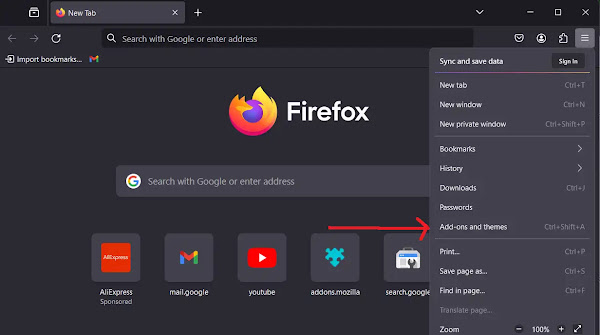
- Now that you’re in the Add-ons Manager tab, cast your gaze to the left sidebar and click on “Extensions.” This filters the view to just the extensions you’ve installed or might want to install.
- Spot the little settings icon (it looks like a gear or cog) near the top right of the “Extensions” pane? Give that a click!
- From the freshly opened dropdown menu, select “Install Add-on from File.” This is our golden ticket to manually adding the IDM extension.
- A file explorer window will pop up. Your mission, should you choose to accept it, is to navigate to the Internet Download Manager (IDM) folder. You’ll typically find it nestled in your Program Files directory, usually at
C:\Program Files (x86)\Internet Download Manager. It’s like finding a hidden treasure! - Once inside the IDM folder, you’re looking for the special file:
idmmzcc3.xpi. This is the magic ingredient for integrating IDM with the latest versions of Mozilla Firefox. Select it with confidence!
- Click on “Open” to get the installation party started!
- Firefox, being the helpful browser it is, might ask you for a final confirmation before the deed is done. When you see the prompt, simply click “Add” to seal the deal.

- Voilà! You’ll be greeted with a triumphant confirmation message telling you that the IDM Integration Module extension for Mozilla Firefox has been successfully installed. Cue the celebratory music!
- Click “Close Page” to dismiss the message. You’re almost there!
- Now, back in your Extensions list, locate the IDM Integration Module and click on the three dots (…) next to it. Then, select “Manage.” This is where you fine-tune its power!

- Here’s where the magic of seamless integration happens. Ensure “Allow automatic updates” is turned “On” (you want those performance boosts, right?). Also, make sure to “Allow” Run on sites with restrictions to give IDM the green light to efficiently handle all your download requests from Firefox.
Pro Tip: Making IDM Your Go-To Downloader!
Once the IDM add-on is integrated and enabled (as we’ve just done!), it should automatically take over most downloads in Firefox. If it doesn’t seem to be catching everything, double-check these “Manage” settings and ensure IDM is allowed access to all file URLs. If you want IDM to also work its magic when you’re in a private browsing window, make sure to “Allow” Run in Private Windows as well. This ensures IDM is always on duty, no matter how you browse!

Congratulations! You’ve officially conquered the manual integration of the Internet Download Manager (IDM) extension into Mozilla Firefox using the IDM addon file [idmmzcc3.xpi]. You’re now equipped to manage your downloads like a pro, directly from your favorite browser.
Method 2: Add IDM to Firefox via Firefox Add-Ons (The Easy-Peasy Way)
If you’re all about efficiency and minimal clicks, this method is for you! Integrating IDM with Firefox using the official IDM Add-on from the Firefox store is arguably the quickest path to download enlightenment. Let’s get it done!
- First, open your trusty Firefox browser. Then, with a click of confidence, navigate directly to the official IDM Add-on page. You can simply click on this link: IDM Firefox Add-on URL. It’s like a direct teleport to the download good stuff!
- Once on the page, you’ll spot a prominent “Add to Firefox” button. Don’t hesitate – click it to kick off the installation of the IDM Integration Module extension. This is your digital handshake with speed!

- Just like with the manual method, Firefox might give you a polite prompt to confirm the installation. When you see it, a simple click on “Add” will confirm your choice and bring IDM fully on board.
- And just like that, the add-on is installed! You’re now ready to start enjoying all those fantastic IDM features directly within your Firefox browser. It’s truly that simple!
By following these super quick steps, you’ve successfully integrated the Internet Download Manager (IDM) with Firefox using its dedicated Add-on. Time to experience the difference!
Quick Tip: Dealing with MKV vs. MP4 Downloads in IDM

Ever found IDM downloading an MKV when you really wanted an MP4 in Firefox? It’s a common little quirk! To ensure IDM prioritizes MP4 downloads over MKV, you just need to tweak a setting within IDM itself.
Go to IDM Options > File Types. Here, you’ll see a list of file extensions that IDM is set to capture. Simply remove ‘MKV’ from this list (or move it lower in preference if you sometimes need it) and ensure ‘MP4’ is present. This little adjustment tells IDM, “Hey, when you see a video, go for the MP4 first!” It’s like teaching your download manager your preferred video format.
Troubleshooting: What if IDM Isn’t Playing Nice with Firefox?
Sometimes, even the best technologies have their off days. If you find IDM isn’t quite functioning as expected in Firefox after installation, don’t fret! It’s usually a simple fix. Think of this as your personal troubleshooting guide to get things back on track.
- First, the Basics: Update, Update, Update!
Just like we mentioned earlier, an outdated version is often the culprit. Make sure both your IDM application and your Firefox browser are updated to their absolute latest versions. Head to IDM’s Help menu for “Check for updates” and Firefox’s “About Firefox” for theirs. This often solves a surprising number of issues! - Give Firefox a Fresh Start:
After any updates or setting changes, always try a quick restart of Firefox. This allows the browser to properly recognize the newly installed or configured IDM extension. It’s like a digital “have you tried turning it off and on again?” - Verify IDM Integration Settings:
Pop back into Firefox’s “Add-ons and Themes” > “Extensions” page. Find the IDM Integration Module. Is it enabled? Are the permissions set correctly (especially “Allow automatic updates” and “Allow Run on sites with restrictions”)? Sometimes, an extension might get accidentally disabled or permissions might reset. - Compatibility Check:
While less common with official add-ons, occasionally an older IDM extension version might not be fully compatible with a brand-new Firefox release. Ensuring both are current generally resolves this. - Reinstall the Extension (if all else fails):
If you’ve tried everything else, consider removing the IDM Integration Module from Firefox (from the Extensions page, click the three dots and choose “Remove”) and then reinstalling it using one of the two methods we discussed above. It’s like hitting the reset button.
By systematically following these troubleshooting steps, you can tackle and resolve most issues of IDM not working in Firefox effectively. You’ve got this!
Wrapping Up: Your Downloads, Reimagined!
So there you have it! Integrating the Internet Download Manager extension into your Firefox browser isn’t just about getting faster downloads; it’s about transforming your entire online experience. You’ve learned how to seamlessly connect two powerhouses, ensuring your files arrive swiftly, securely, and without a fuss. From installing the extension with just a few clicks to fine-tuning its settings for peak performance, you’re now armed with the knowledge to make slow downloads a thing of the past.
Ready to ditch the download lag and embrace the future of efficient file management? If you’ve followed these steps, you’re already there!
Have you tried IDM with Firefox? What’s your favorite feature, or perhaps a tip you’d like to share with fellow download enthusiasts? Drop a comment below – we’d love to hear about your turbo-charged browsing adventures!